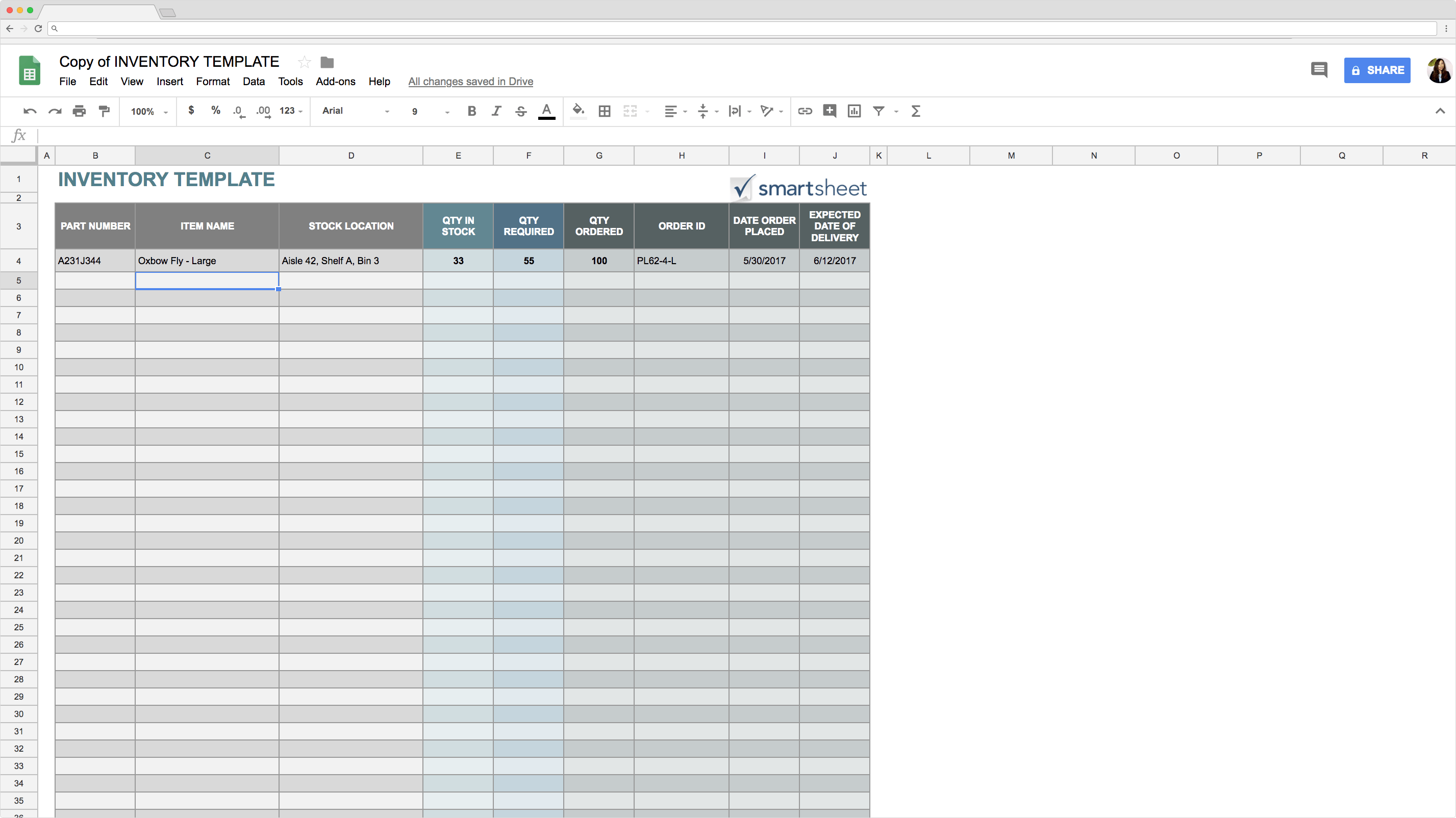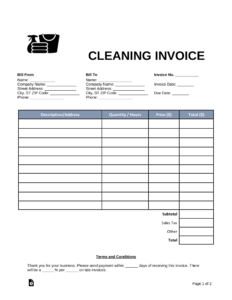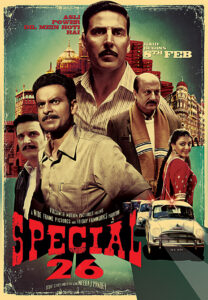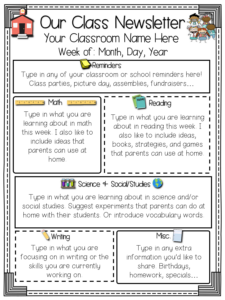Managing inventory is a crucial aspect of running any business efficiently. It involves tracking and organizing your products or assets to ensure smooth operations and minimize losses. Traditionally, inventory management was a manual and time-consuming task, but with the advent of technology, businesses now have access to powerful tools that streamline the process. One such tool is the Google Sheets Inventory Template.
What is a Google Sheets Inventory Template?
A Google Sheets Inventory Template is a pre-designed spreadsheet that helps businesses manage their inventory using Google Sheets, a cloud-based spreadsheet program offered by Google. This template simplifies the process of tracking inventory, making it easier to monitor stock levels, analyze data, and make informed decisions.
Unlike traditional inventory management systems that require complex software installations and expensive licenses, Google Sheets Inventory Template offers a cost-effective and user-friendly solution. It leverages the power of cloud computing, allowing multiple users to collaborate in real-time and access the inventory data from anywhere, at any time.
The Benefits of Using a Google Sheets Inventory Template
1. User-Friendly Interface: Google Sheets Inventory Template provides a familiar interface for users who are already comfortable with spreadsheets. It offers a range of features and functions that simplify data entry, calculations, and analysis.
2. Real-Time Collaboration: With Google Sheets, multiple team members can work on the inventory simultaneously. This eliminates the need for manual data merging and ensures that everyone has access to the most up-to-date information.
3. Accessibility: As a cloud-based solution, Google Sheets Inventory Template allows users to access their inventory data from any device with an internet connection. This flexibility is particularly useful for businesses with multiple locations or remote teams.
4. Data Analysis and Reporting: Google Sheets offers robust data analysis capabilities, including built-in formulas, charts, and pivot tables. This enables businesses to gain valuable insights from their inventory data and make data-driven decisions.
5. Automation: By using formulas and scripts, businesses can automate repetitive tasks, such as updating stock levels, generating reports, and sending notifications. This saves time and reduces the risk of human error.
How to Set Up a Google Sheets Inventory Template
Setting up a Google Sheets Inventory Template is a straightforward process. Follow these steps to get started:
Step 1: Create a New Spreadsheet
Open Google Sheets and create a new spreadsheet by clicking on “Blank” or selecting a pre-designed template that suits your needs.
Step 2: Design Your Inventory Template
Decide on the structure and columns for your inventory template. Typically, an inventory template includes columns for item names, descriptions, quantities, prices, suppliers, and more. Customize the template to fit your specific requirements.
Step 3: Add Formulas and Functions
To automate calculations and streamline data entry, utilize formulas and functions. For example, you can use the SUM function to automatically calculate the total value of your inventory based on quantities and prices.
Step 4: Set Up Data Validation
Data validation helps ensure the accuracy and consistency of your inventory data. Use this feature to create dropdown lists, define acceptable ranges, or enforce specific formats for data entry.
Step 5: Share and Collaborate
Share your Google Sheets Inventory Template with team members or stakeholders by clicking on the “Share” button. Set permissions to control who can view, edit, or comment on the spreadsheet. Collaborators can access and update the inventory data simultaneously in real-time.
Advanced Features and Tips for Google Sheets Inventory Template
1. Barcode Scanning: To speed up data entry and reduce errors, consider integrating barcode scanning with your Google Sheets Inventory Template. There are various barcode scanning apps available that can integrate seamlessly with Google Sheets.
2. Automated Notifications: Set up automated notifications to alert you when inventory levels fall below a specified threshold or when it’s time to reorder. This helps prevent stockouts and ensures timely replenishment.
3. Conditional Formatting: Use conditional formatting to highlight important information or identify trends in your inventory data. For example, you can format cells to turn red when quantities are low or highlight items with high-profit margins.
4. Version History: Google Sheets automatically saves a version history of your inventory template, allowing you to revert to previous versions if needed. This is particularly useful if there are multiple users making changes to the inventory simultaneously.
5. Integration with Other Tools: Google Sheets integrates seamlessly with other Google Workspace applications, such as Google Forms and Google Data Studio. You can use Google Forms to create custom inventory forms for data entry, and Google Data Studio to create visually appealing dashboards and reports.
Case Study: XYZ Retail Store
XYZ Retail Store, a medium-sized clothing retailer, was struggling to manage their inventory efficiently. They were using a manual system that involved handwritten records and frequent manual stock counts. This led to inaccuracies, delays in reordering, and lost sales due to stockouts.
Realizing the need for a more streamlined solution, XYZ Retail Store adopted the Google Sheets Inventory Template. They customized the template to include relevant columns such as item names, sizes, colors, quantities, prices, and suppliers. They also added formulas to calculate the total value of their inventory and set up data validation rules to ensure data accuracy.
The real-time collaboration feature of Google Sheets proved invaluable for XYZ Retail Store. Multiple employees could update the inventory simultaneously, eliminating the need for constant data merging. This saved time and reduced the risk of errors caused by manual data entry.
With the Google Sheets Inventory Template, XYZ Retail Store was able to gain valuable insights into their inventory data. By analyzing sales trends and stock levels, they identified their best-selling items and optimized their purchasing decisions. They also set up automated notifications to alert them when stock levels reached reorder points, preventing stockouts and ensuring timely restocking.
As a result of implementing the Google Sheets Inventory Template, XYZ Retail Store saw a significant improvement in their inventory management. They experienced reduced stockouts, improved data accuracy, and increased operational efficiency. This allowed them to focus on serving their customers better and growing their business.
Conclusion
Managing inventory is a critical aspect of running a successful business. The Google Sheets Inventory Template offers a user-friendly and cost-effective solution for businesses of all sizes. It simplifies the process of tracking inventory, provides real-time collaboration, and enables data analysis and reporting.
By leveraging the advanced features and tips mentioned in this article, businesses can further enhance their inventory management processes. Integrating barcode scanning, setting up automated notifications, utilizing conditional formatting, and leveraging integration with other tools can significantly improve efficiency and accuracy.
Take a cue from the XYZ Retail Store case study and explore the possibilities of the Google Sheets Inventory Template. Streamline your inventory management, gain valuable insights, and drive your business towards success.
FAQs (Frequently Asked Questions)
1. Can I customize the Google Sheets Inventory Template to fit my specific needs?
Yes, you can customize the Google Sheets Inventory Template to include the columns and data fields that are relevant to your business. The template provides a flexible framework that can be tailored to fit your specific requirements.
2. How many users can collaborate on the Google Sheets Inventory Template simultaneously?
Google Sheets allows multiple users to collaborate on a spreadsheet simultaneously. The exact number of users depends on the version of Google Workspace you are using. With a standard Google Workspace subscription, you can have up to 100 simultaneous editors.
3. Is it possible to import existing inventory data into the Google Sheets Inventory Template?
Yes, you can import existing inventory data into the Google Sheets Inventory Template. You can either copy and paste the data or use the “Import” function to bring in data from other sources such as CSV files or Excel spreadsheets.
4. Can I access the Google Sheets Inventory Template offline?
By default, Google Sheets requires an internet connection to access and edit spreadsheets. However, you can enable offline access in Google Drive settings, allowing you to access and edit your Google Sheets Inventory Template offline. Any changes made offline will sync automatically when you regain internet connectivity.
5. Is the Google Sheets Inventory Template secure?
Google takes security seriously and implements robust measures to protect user data. Google Sheets uses encryption to secure your inventory data in transit and at rest. Additionally, you can control the sharing and access permissions of your inventory template to ensure that only authorized individuals can view or edit the data.
Summary
The Google Sheets Inventory Template is a valuable tool for businesses looking to manage their inventory efficiently. It offers a user-friendly interface, real-time collaboration, accessibility, data analysis capabilities, and automation features. By setting up a customized inventory template and leveraging advanced features, businesses can streamline their inventory management processes, reduce errors, and make data-driven decisions. The XYZ Retail Store case study exemplifies the positive impact of adopting the Google Sheets Inventory Template. With its numerous benefits and flexibility, this template is agame-changer for businesses of all sizes and industries.
In conclusion, the Google Sheets Inventory Template provides businesses with a powerful and efficient solution for managing their inventory. With its user-friendly interface, real-time collaboration capabilities, and advanced features, it simplifies the process of tracking inventory, analyzing data, and making informed decisions. By customizing the template to fit specific needs and leveraging additional functionalities such as barcode scanning and automated notifications, businesses can further enhance their inventory management processes.
The case study of XYZ Retail Store demonstrates the significant improvements that can be achieved by implementing the Google Sheets Inventory Template. By utilizing real-time collaboration and gaining valuable insights from their inventory data, XYZ Retail Store was able to optimize their purchasing decisions, prevent stockouts, and improve operational efficiency. This resulted in better customer service and business growth.
As businesses continue to adapt to the changing dynamics of the digital age, efficient inventory management becomes essential for success. The Google Sheets Inventory Template offers a cost-effective and user-friendly solution that empowers businesses to streamline their operations, reduce errors, and make data-driven decisions. By embracing this tool and leveraging its advanced features, businesses can gain a competitive edge in today’s fast-paced market.
Frequently Asked Questions (FAQs):
1. Can I customize the Google Sheets Inventory Template to fit my specific needs?Yes, you can customize the Google Sheets Inventory Template to include the columns and data fields that are relevant to your business. The template provides a flexible framework that can be tailored to fit your specific requirements.
2. How many users can collaborate on the Google Sheets Inventory Template simultaneously?Google Sheets allows multiple users to collaborate on a spreadsheet simultaneously. The exact number of users depends on the version of Google Workspace you are using. With a standard Google Workspace subscription, you can have up to 100 simultaneous editors.
3. Is it possible to import existing inventory data into the Google Sheets Inventory Template?Yes, you can import existing inventory data into the Google Sheets Inventory Template. You can either copy and paste the data or use the “Import” function to bring in data from other sources such as CSV files or Excel spreadsheets.
4. Can I access the Google Sheets Inventory Template offline?By default, Google Sheets requires an internet connection to access and edit spreadsheets. However, you can enable offline access in Google Drive settings, allowing you to access and edit your Google Sheets Inventory Template offline. Any changes made offline will sync automatically when you regain internet connectivity.
5. Is the Google Sheets Inventory Template secure?Google takes security seriously and implements robust measures to protect user data. Google Sheets uses encryption to secure your inventory data in transit and at rest. Additionally, you can control the sharing and access permissions of your inventory template to ensure that only authorized individuals can view or edit the data.
In summary, the Google Sheets Inventory Template is a valuable tool for businesses looking to streamline their inventory management processes. By customizing the template, leveraging advanced features, and incorporating best practices, businesses can effectively track their inventory, make data-driven decisions, and drive growth. Embracing this technology allows businesses to stay competitive in today’s rapidly evolving market landscape.